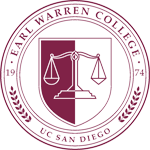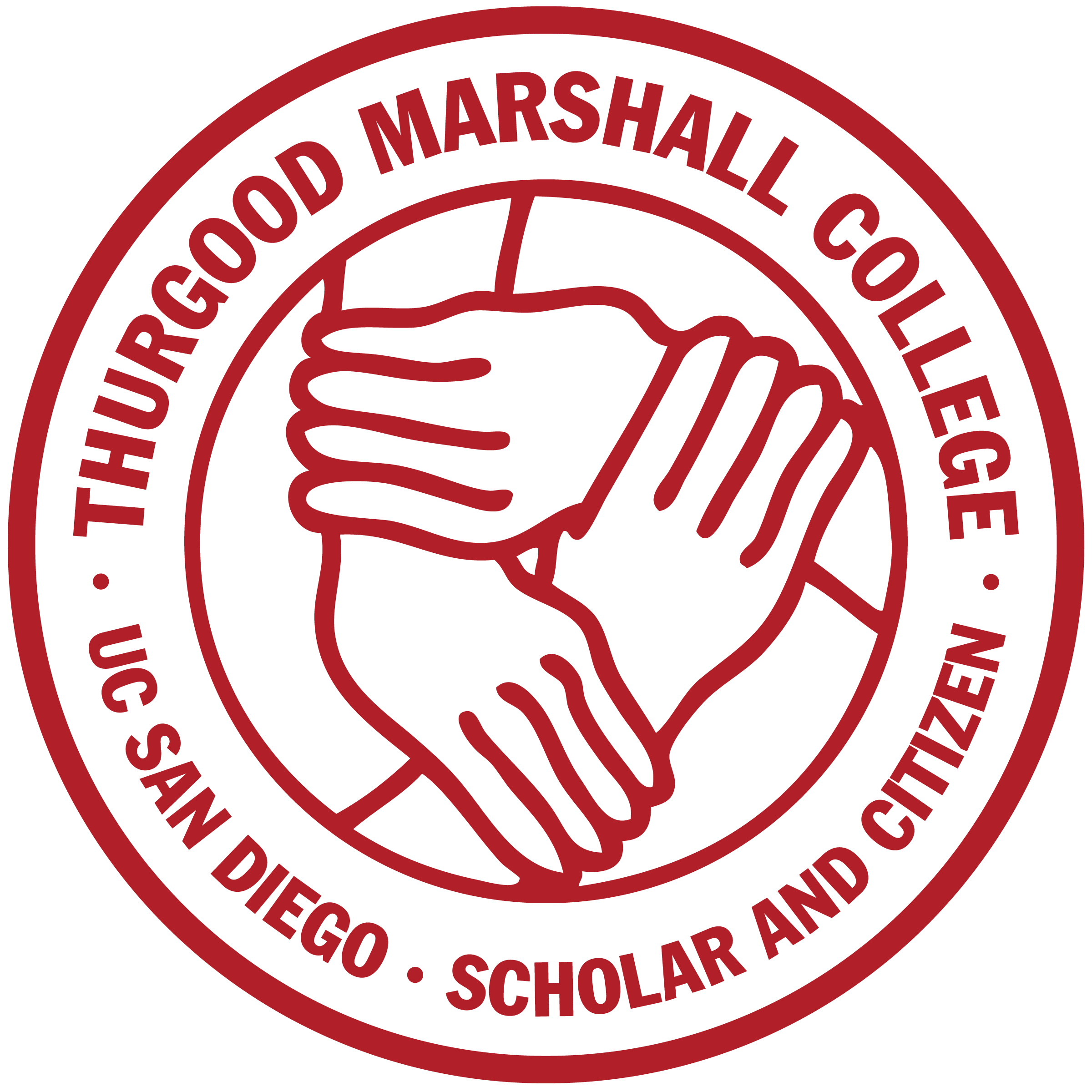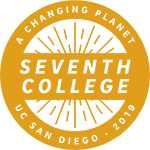Compass
Your Compass Orientation
About this Program
- Your online orientation is made up of modules accessible through the main menu items and the menu icon on your home screen. To begin, click the title of the module from either view.
- Each module is made up of a series of slides. To complete each module, click through the slides using the next and previous buttons.
- A module is complete when you view the last slide.
- You must complete each module in order.
Throughout this program, look for
Items of Interest Links
Some slides include an 'i' button and statement that begins with “I would like to learn more about...” If you want to save this information to review it later, click the 'i' button. You’ll find a link to more information about that topic on your resource page when you complete your orientation.
Glossary Terms
When a word is double underlined, you can click on it to learn its meaning.
Intelligent Search
Here you can access the search feature. When you search for a term, you’ll be presented with results based on the progress you’ve made so far. All search terms are released when you complete your orientation.
Alert Bar
The Alert Bar includes these helpful tools:
Announcements
Return to this area frequently to view announcements and reminders you’ll receive throughout the quarter. The number next to the Announcement icon refers to the number of announcements you have not viewed yet.
Checklist
Use this area to keep track of what you’ve completed and what else needs to be done.
Resources
This page includes links to essential information and the personalized Items of Interests you selected throughout the orientation.
FAQ
Click to ask a question or view answers to questions asked most often.
Remember...
When you complete this orientation, all of the modules will be unlocked and available for you to use as a reference.
Need Assistance?
If you are having issues and need help, contact support!
Resources & Items of Interest
News & Announcements
Check back each time you log in to your orientation to see if there are new announcements, news items or reminders.
Checklist Items
Click the checkboxes next to the items as you complete them to help keep track of your progress.
PrintYou can also swipe left or right to go to the previous or next slide.
FAQ
Find Quick Answers to Frequently Asked Questions.
This field is required!View all Questions and their Answers.
{{x.question}}
Was Your Question Not Answered? Send Question
Submit this question to be answered: Cancel
Are you sure?
NOTE: Once an item has been checked it cannot be unchecked.
Yes Cancel